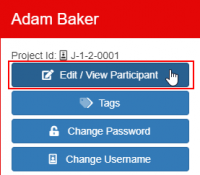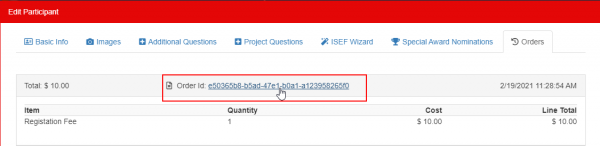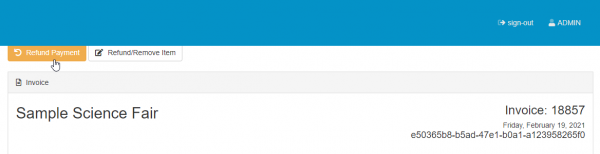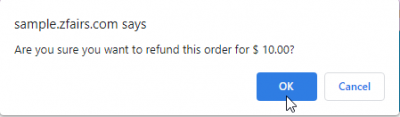Difference between revisions of "How to Refund"
From zFairs Contest Management
| (3 intermediate revisions by 2 users not shown) | |||
| Line 26: | Line 26: | ||
*<pre style="color: red">Note that if the refund button is not there then the time limit for refunds has passed, or they did not pay via card</pre> | *<pre style="color: red">Note that if the refund button is not there then the time limit for refunds has passed, or they did not pay via card</pre> | ||
| + | <!-- Make sure to update time limit if information is known --> | ||
7. Confirm Refund | 7. Confirm Refund | ||
| Line 31: | Line 32: | ||
[[File:Refund_Picture_7.png|400px]] | [[File:Refund_Picture_7.png|400px]] | ||
| + | |||
| + | |||
| + | <br/><br/><br/><br/> | ||
[[Category: Admin]] | [[Category: Admin]] | ||
| − | |||
[[Category: Staff]] | [[Category: Staff]] | ||
| − | [[Category: | + | [[Category: How To]] |
| − | [[Category: | + | [[Category: Invoices]] |
| − | |||
Latest revision as of 15:39, 5 November 2021
How to Refund an Order:
1. Go to the "People" tab on zFairs
2. Click on the icon of the person that you would like to refund
3. Click the "Edit/View Participant" button
4. Click on the "Orders" tab
5. Select the order that you are refunding
6. Click the Refund button
Note that if the refund button is not there then the time limit for refunds has passed, or they did not pay via card
7. Confirm Refund