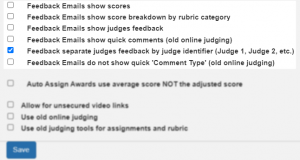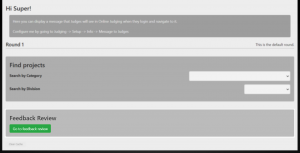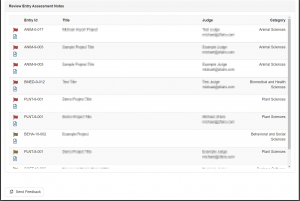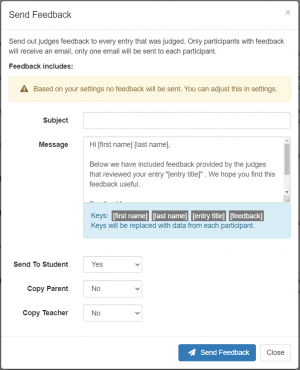Feedback
From zFairs Contest Management
Feedback is what students need to improve their projects. zFairs makes it easy to collect, review and send Feedback to students, their parents and their teachers as desired. Below are the configurations and steps to take to accomplish this.
Feedback Configurations
- Staff -> Fair Setup -> Settings -> Premium Features -> Online Judging ->
- Feedback Emails show scores
- Feedback Emails show score breakdown by rubric category
- Feedback Emails show judges feedback
- Feedback Emails show quick comments (old online judging)
- Feedback separate judges feedback by judge identifier (Judge 1, Judge 2, etc.)
- Feedback Emails do not show quick 'Comment Type' (old online judging)
Reviewing & Sending Feedback
- As a Staff or Admin user go to Judging -> Judging
- Click on the Go to feedback review green button in the bottom left
- Click on the flag icon to review each comment left by a judge
- Reviewed Notes are override comments that will be sent in place of what a judge has given for feedback
- Click on the Document Icon to get a good idea of what the email to the student will look like with that piece of feedback
- Click Send Feedback in the bottom left
- Enter a Subject for all the emails
- Adjust the default Feedback Email content as desired
- Select if you are sending feedback to the students, parents or teachers
- Click the Send Feedback button
Notes
- The list of feedback is sorted by feedback that needs to be approved; if the flag is red-ish color there is feedback needing review, if it is a yellow-ish color there is no feedback to be reviewed and if it is green then it has already been reviewed.
- If the judges feedback is good and does not need to be edited just press the Save Changes & Mark Reviewed button, you don't need to fill in the reviewed notes section if changes aren't needed.