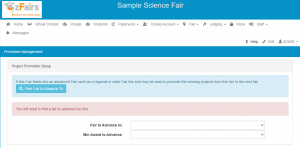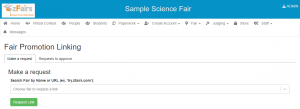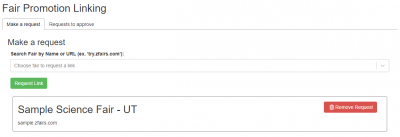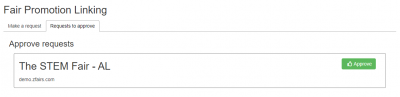Difference between revisions of "Promotion Linking"
From zFairs Contest Management
m (Fixed a category) |
(Added the Setting up a Link section, Images and the Advancing Projects section. Removed the Stub template) |
||
| Line 1: | Line 1: | ||
Promotion Linking allows fairs to connect themselves without needing to go through support at Illuminating Software. It puts the power in the hands of each Fair's Admin Users. | Promotion Linking allows fairs to connect themselves without needing to go through support at Illuminating Software. It puts the power in the hands of each Fair's Admin Users. | ||
| + | |||
| + | == Setting Up a Link == | ||
| + | [[File:ZFair - Promotion Management and Setup.png|thumb|right|Find Fair to Advance]] | ||
| + | [[File:ZFair - Fair Promotion Linking.png|thumb|Search for a Fair to Promote to]] | ||
| + | # Navigate to Staff -> Promote / Advance Projects | ||
| + | # Click the <strong>Find Fair to Advance to</strong> button | ||
| + | # Select a zFair to request a link to from the drop down list | ||
| + | #* It will search if you begin typing in this same field | ||
| + | # Below the dropdown list of zFairs to link with you will see a list of your current link requests and existing links | ||
| + | #: [[File:zFair - Fair Promotion Linking - Link Requested.png|400px]] | ||
| + | # On the Requests to Approve sub-tab you can also approve any requests that have been made to promote to your fair | ||
| + | #: [[File:zFair - Fair Promotion Linking - Approval.png|400px]] | ||
| + | |||
| + | |||
| + | |||
| + | |||
| + | == Advancing Projects == | ||
| + | : See <strong>[[Staff#Advancing_Projects | Advancing Projects]]</strong> for next steps after successfully linking your zFair to another. | ||
| Line 6: | Line 24: | ||
[[Category: Admin]] | [[Category: Admin]] | ||
[[Category: Features]] | [[Category: Features]] | ||
| − | |||
| − | |||
Revision as of 22:41, 7 January 2021
Promotion Linking allows fairs to connect themselves without needing to go through support at Illuminating Software. It puts the power in the hands of each Fair's Admin Users.
Setting Up a Link
- Navigate to Staff -> Promote / Advance Projects
- Click the Find Fair to Advance to button
- Select a zFair to request a link to from the drop down list
- It will search if you begin typing in this same field
- Below the dropdown list of zFairs to link with you will see a list of your current link requests and existing links
- On the Requests to Approve sub-tab you can also approve any requests that have been made to promote to your fair
Advancing Projects
- See Advancing Projects for next steps after successfully linking your zFair to another.